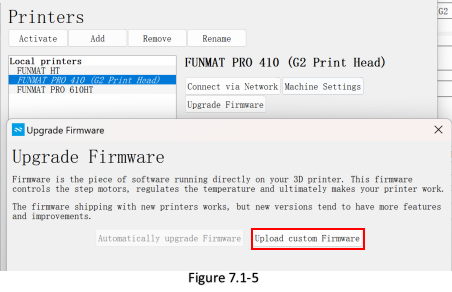¶ Upgrade Firmware of Lower Computer (Main Board)
¶ Steps:
a. Connect the machine with laptop by a USB cable (Shipped with machine as accessory) Figure 7.1-1
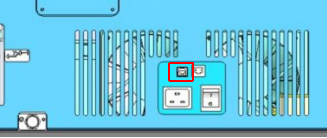
b. Exit WIFI in touch screen. If not, “Cable not connected” will be displayed in WIFI setting interface. (Figure 7.1-2)
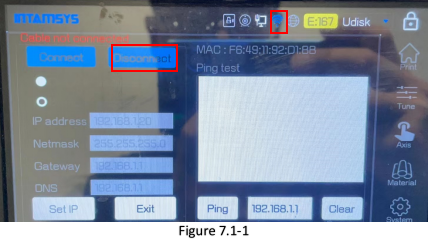
c. Open INTAMSUITE in laptop, choose “FUNMAT PRO 410” in right upper corner. Figure 7.1-3.
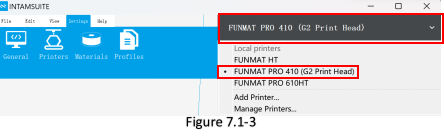
d. Go to “Setting” – “Printer”, select “FUNMAT PRO 410” and click “Upgrade Firmware”. Figure 7.1-4
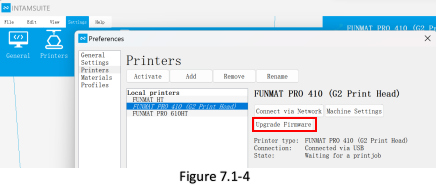
e. Click “Upload custom Firmware” and select the prepared firmware (Figure 7.1- 5). When upgrade is done. Disconnect the USB cable, turn machine off and on, and check the firmware info in touch screen.