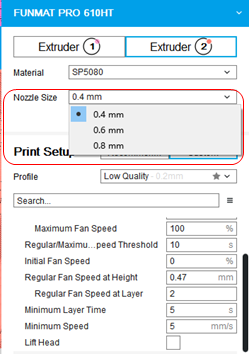¶ What's new in INTAMSUITE V3.8
¶ 1. Align face to build plate
Benefits
- Quickly Rotate
- Find the best orientation easily
How to use it:
- Select Model
- Click Rotate > Select face to align to build plate Under Edit Ribbon Panel
- Click on Model Surface to align
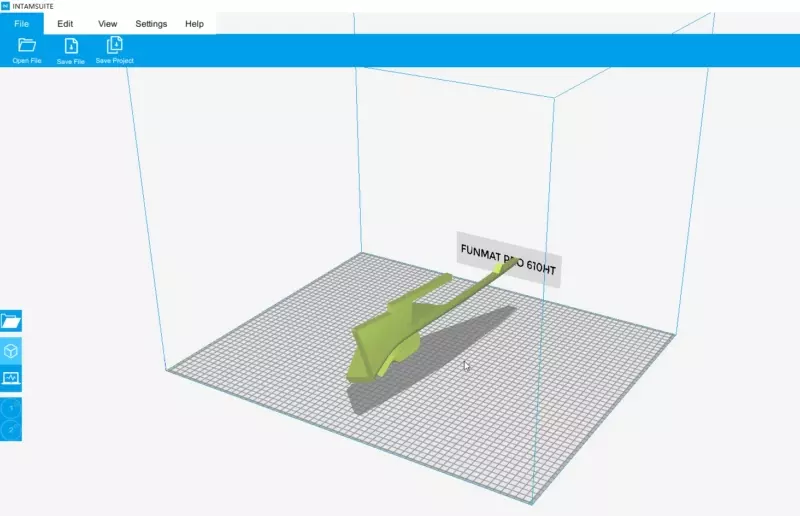
¶ 2. Custom Support
Benefits
- Strengthen support as design
- Supplement to Auto support
How to use:
- Select Model
- Click Custom Support Under Edit Ribbon Panel
- Adjust Support parameters
- Click on Model Surface
Features:
- Move along with Part
- Support to build plate or part
- Rectangle/Cylinder
- Per model settings on each support element

¶
¶ 3. Per Model Settings
Benefits
- Strengthen local area as needed
- Different infill densities or layers
How to use:
- Import model to align with main part
- Click Per Model Under Edit Ribbon Panel
- Select slicing parameters and model type
- Click on Model Surface
Printer Supported:
- As Normal part
- As Support
- As Non-Support
- As Infill
- As Overlap Part
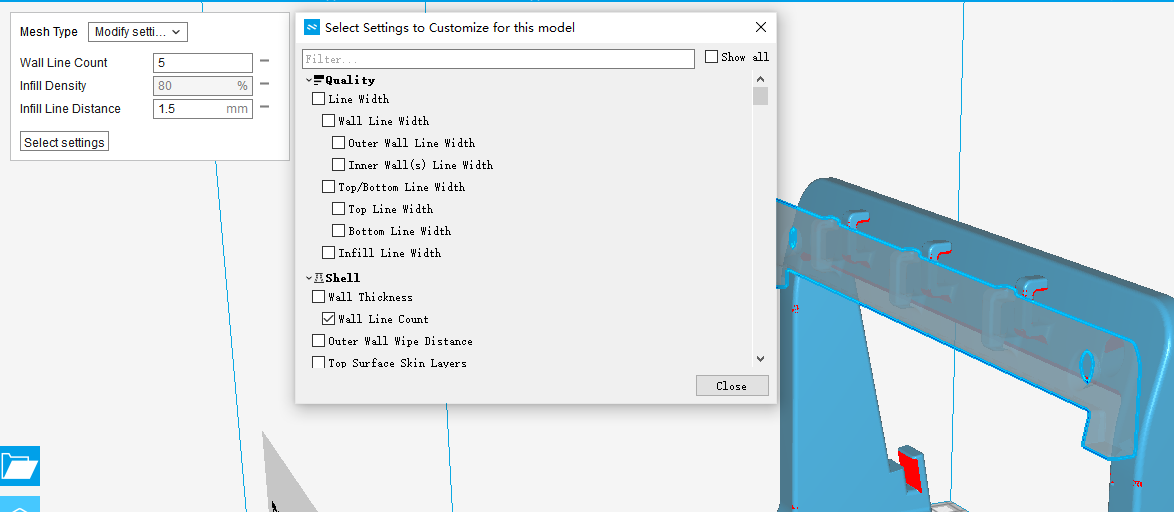
Preview in detail:
e.g., Infill density is higher in the top area than in the middle area.

Steps:
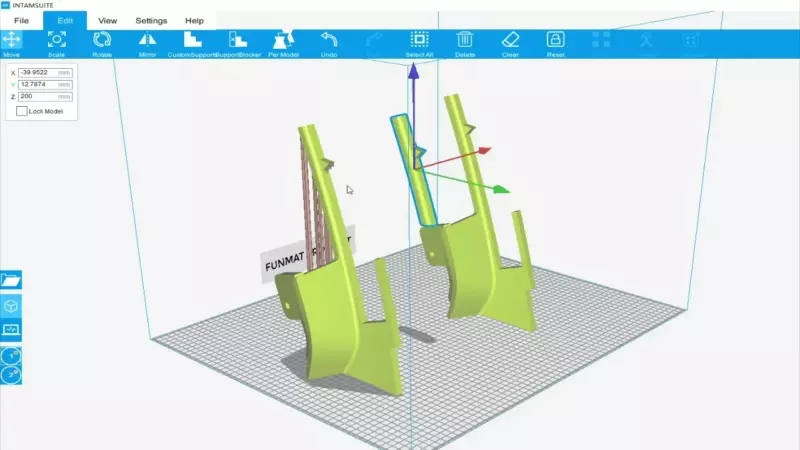
¶ 4. Wipe Nozzle after several layers
Benefits
- Wipe Nozzle after several layers to avoid the surface quality issue
How to use:
- Enable Extruder Layer Clean up in Properties panel
- set Interval Clean up layer num - X ( If continually using an extruder, after X layers, it will wipe extruder)
- Slicing

¶ 5. Merge Small Line Segments
Benefits
- Reduce machine vibration by merging small line segments
- Improve print quality
How to use:
- Enable Small Segment Merge in Properties panel
- Slicing

¶ 6. Skin Overlap Control
Benefits
- In top surface area using Skin Overlap to improve surface quality
How to use:
- Change Skin Top Overlap and Skin Bottom Overlap separately in Properties panel
- Slicing
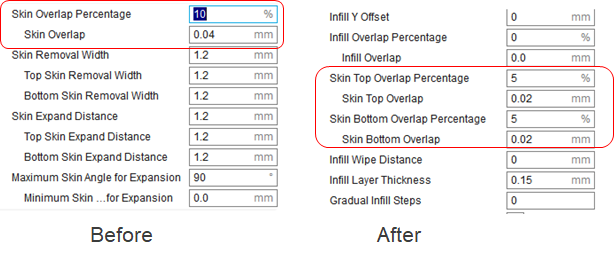
¶ 7. 0.6mm/0.8mm Nozzles in PRO 610
Benefits
- Improve print efficiency
How to use:
Select PRO 610 machine
Modify Nozzle size on profile property panel
Printer Supported:
- FUNMAT PRO 610