¶ 5.2 Firmware Upgrade
1. Find the USB cable in accessories. Open INTAMSUITE slice software, select “FUNMAT PRO 310” in right upper corner. Connect the machine (left port) and laptop via USB cable.
2. Click “Setting” – “Printer” – “FUNMAT PRO 310”. The info indicates if USB communication was established or not. Figure 5.2-1

3. Then, click “Upgrade Firmware” – “Upload custom Firmware”, and select the file of firmware and click “Open”, Figure 5.2-2. After Firmware Upgrade completed, unplug USB cable, power machine off, wait for 30 seconds and power machine on. Go to “system” and check the version of firmware to confirm upgrade succeeded. Figure 5.2-3
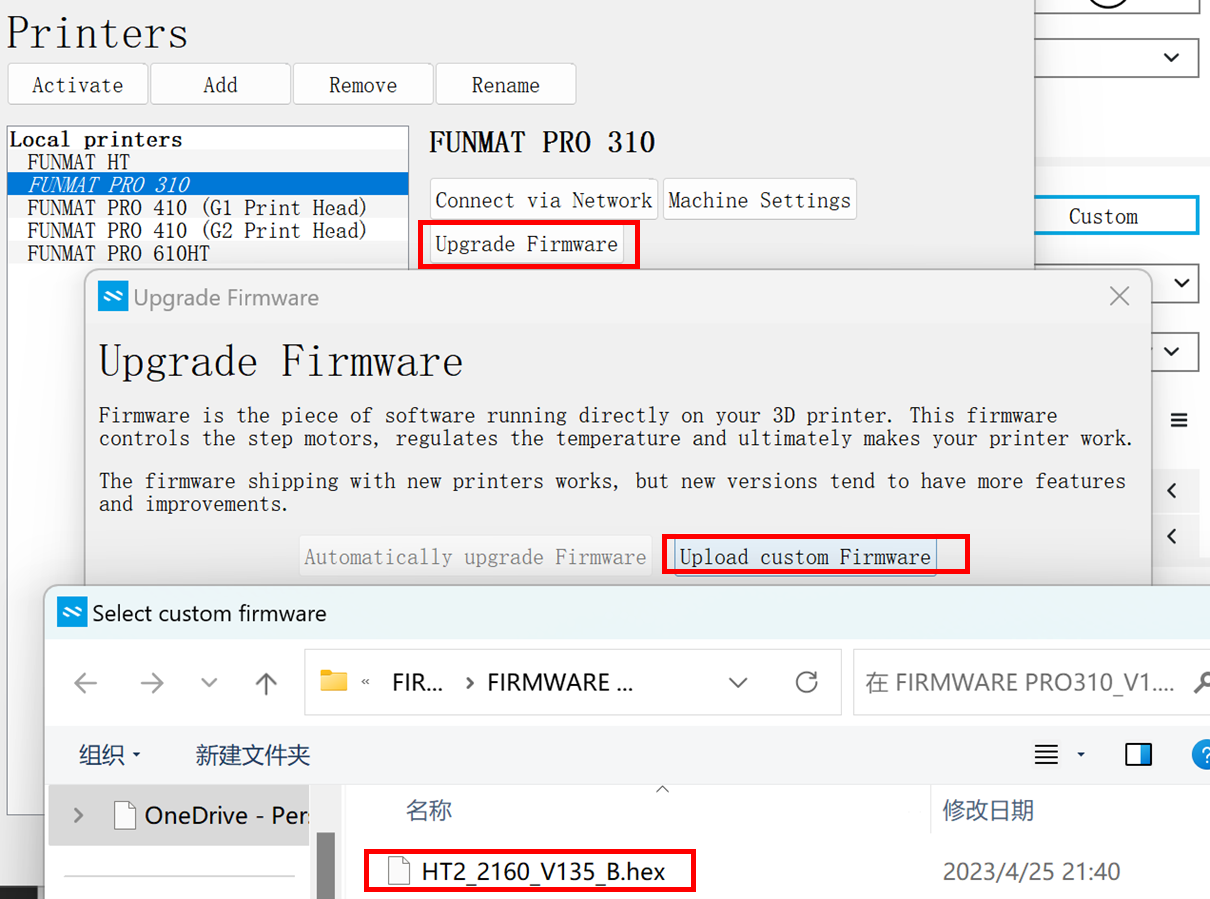
|
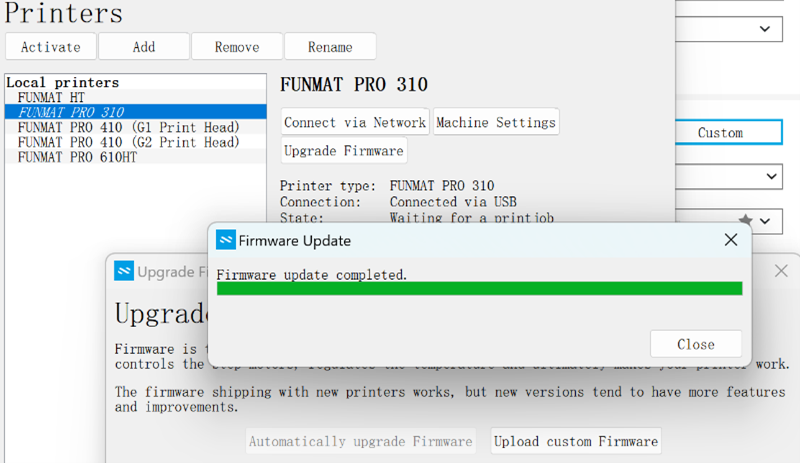
|